Create a Wishlist
Only registered Users can set up one or more Wishlists. To register for your user account, click here.
You can create your Wishlist(s) from the ‘My Wishlist(s)’ option in your account dropdown menu or the ‘Create or View my Wishlist(s)’ shortcut box on the Home page.
All fields marked with a red asterisk (*) must be completed.
If you would like Zzjimi to notify you when we have found matches to your Wishlist(s) please tick the box at the top of the page and specify how often you want to be notified.
- Choose a name for your Wishlist
- Select as many Areas of Interest for this Wishlist as you want.
- Click to select an option and click again to deselect it.
- Add any Keywords/Tags/Phrases that you can think of.
Remember, the more Keywords you add the closer the match, but also remember that this will narrow the search too.
You must separate each keyword, tag or phrase with a comma and a space, i.e. dancing, music, ballroom dancing.
- Now set your Preferences to enable Zzjimi to personalise your search.
You are able to specifically amend the five Preference fields, which helps you to tailor-make your search to your needs:
Distance, Date, Accessibility, Ages and Price.
The more specific your choices are, the more personalised the results will be. You can leave one or all the preference options as the default if you do not have a specific need.
Each of the preference options is a single selection EXCEPT the Age preference, which allows you to select as many age groups as you require, and make multiple selections based on your family/friends group or your own needs. Click to select an age group option or click again to deselect.
The Age preference box can also be left as the default ‘All Ages’ if you have no preferences.
Save your Wishlist
Once you have finished creating your Wishlist don’t forget to save it.
View your Wishlist Results
Once you have set up your Wishlists you can just leave Zzjimi to continue to search for matches for you.
We use our unique Zzjimi SmartSearch© algorithm, to match as closely as possible, all activities/events listed on our site, which meet your Wishlist(s) requirements.
If you have set up notifications, you will be emailed from Zzjimi when a matched event is posted according to your alert specifications – You could be among the first to know!
You will now find any matched activities/events listed on your Zzjimi Dashboard. Further details of the dashboard page can be found in ‘Navigate Our Site’ option of the How To menu.
You can change how your results are displayed (to grid or list view) by selecting the icons or by changing the sorting options – alphabetically, by time or distance.
You can edit or delete your Wishlist(s) at any time using the respective buttons by each Wishlist.
Add Favourites to your Diary
By clicking once on the heart icon within the listing, you can make any results shown in your Wishlist or from anywhere else on the site, a 'Favourite'. It will be added to your Zzjimi Diary, click again to remove it. The number of favourite activities/events for each month are shown by the green counter on the diary.
The number of results for each Wishlist is shown below the named Wishlist (at the top of your Zzjimi Dashboard page). Clicking on the Wishlist will show you the specific results.
Icons on an Activity/Event listing
Each activity/event listing on the home and search pages provides brief details about the activity.
A more detailed description can be found by clicking on the activity listing itself.
If you are interested in the activity/event you can send it to your social media accounts or to add it as a favourite to your Zzjimi Diary.
Your Zzjimi Diary can be found on your Zzjimi Dashboard.
The Diary and Dashboard are only available if you have a registered account.
The icons on the listings are:
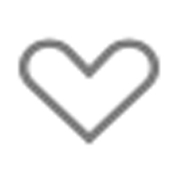 Possible favourite activity/event – click to select.
Possible favourite activity/event – click to select.
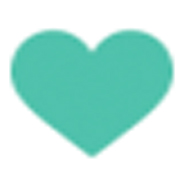 Activity/event selected as a favourite – click again to deselect.
Activity/event selected as a favourite – click again to deselect.
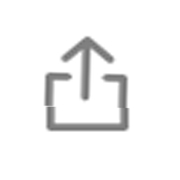 Send to your Social Media account
Send to your Social Media account
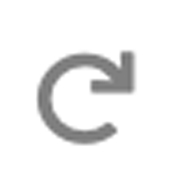 A recurring activity/event
A recurring activity/event
Back to Home Page
